In this logic puzzle, you reveal the hidden picture by using the number clues to detect whether squares on the grid should be painted FILLED ⬛ or BLANK ◻️.
Methodically "sweep" the grid, one clue at a time, to solve the puzzle - it's a little bit like the classic "Minesweeper" game.
Methodically "sweep" the grid, one clue at a time, to solve the puzzle - it's a little bit like the classic "Minesweeper" game.
How to play
A number in a square indicates exactly how many FILLED squares exist in the vicinity of that square.
Tap one of the buttons marked FILL or BLANK (located below the puzzle grid) to set the painting colour. Now when you tap on squares on the grid you'll paint them in that colour.
Some of the squares contain a number clue, from 1 through 9. This number indicates the number of filled squares in the immediate vicinity of this square.
For example, if a square contains a 9, this indicates that all 8 cells around it, including the cell itself, are filled:
Tap one of the buttons marked FILL or BLANK (located below the puzzle grid) to set the painting colour. Now when you tap on squares on the grid you'll paint them in that colour.
Some of the squares contain a number clue, from 1 through 9. This number indicates the number of filled squares in the immediate vicinity of this square.
For example, if a square contains a 9, this indicates that all 8 cells around it, including the cell itself, are filled:
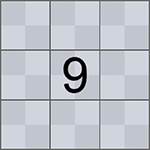 ➡️
➡️ 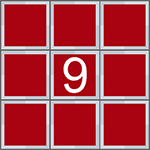
If enough of the nine (3x3) squares around a number clue are filled to satisfy the clue, the rest of those nine squares (which logically cannot be filled) can be painted BLANK. In this way, more and more ambiguity is removed from the grid and more of the clues can be answered.
Painting cells BLANK instead of leaving them unpainted is helpful to let you solve other clues nearby by a process of elimination.
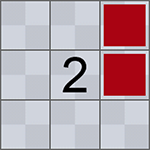 ➡️
➡️ 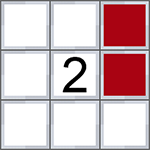
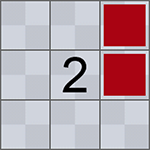 ➡️
➡️ 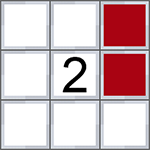
Clues do not wrap around the edges of the grid. A corner square can have a maximum clue number of 4, and a side square can have a maximum clue number of 6.
Mistakes can be erased by tapping a painted square a second time. The squares that are already filled at the start of the puzzle (as hints) cannot be erased.
The video below walks through the steps of solving a Picture Sweep puzzle:
The most common issue players have with these puzzles is overthinking them. These puzzles are similar to an O's and X's puzzle. There is always at least one clue where the remaining squares will all be filled or blank. You never need to guess or consider more than one number at a time.
Extra help
If you're stuck on a Picture Sweep puzzle, you can use coins to buy hints.
Hints can be used by tapping on the relevant icon in the status bar area.
The cost (in coins) to use each hint is printed under its icon.
■ Suggest a move
If you're struggling to see a logical move to enter, use this hint. A grid cell will be automatically filled with the correct colour.
■ Check for Errors
Use this hint to highlight all the cells with incorrect values (outlined in red). Paint them the opposite colour to correct them.
■ Auto Complete Helper
You can save time filling in all the squares for solved clues by using this feature. Simply select your desired painting tool (FILL or BLANK) and tap and hold on a number square on the grid.
If enough of the surrounding cells have been filled in to satisfy the number clue, the rest of the empty cells will be filled in (with the selected paint) automatically. You can use this straight away on any '9' clue.
If not enough of the surrounding cells have been filled to match the number clue, you will lose a Life. Lives are indicated in the 🖤 Heart meter at the top of the screen.
If you run out of lives you can continue to play the puzzle but won't be able to use the Auto Complete move. You can purchase more lives for a small coin cost by tapping the 🖤 icon.
You can save time filling in all the squares for solved clues by using this feature. Simply select your desired painting tool (FILL or BLANK) and tap and hold on a number square on the grid.
If enough of the surrounding cells have been filled in to satisfy the number clue, the rest of the empty cells will be filled in (with the selected paint) automatically. You can use this straight away on any '9' clue.
If not enough of the surrounding cells have been filled to match the number clue, you will lose a Life. Lives are indicated in the 🖤 Heart meter at the top of the screen.
If you run out of lives you can continue to play the puzzle but won't be able to use the Auto Complete move. You can purchase more lives for a small coin cost by tapping the 🖤 icon.


